This post isn’t really for you. It’s for Future Tom. A note for me to find again when I need to reset OneDrive.
The other day OneDrive stopped working on my Surface Book. I bounce between my SB and my iMac throughout the day for various tasks. It was easy to see OneDrive had stopped because files weren’t being synced with my iMac.
Digging into the issue on my SB I tried everything I could. Before I knew it, an hour had passed. I tried reinstalling. Unlinking. Nothing would work. OneDrive just kept crashing, saying there was an issue trying to connect.
With my old Surface Pro 2 I had a “fix it” tool for this scenario. But the tool was for Win 8.1, not Win 10. With OneDrive embedded in Win 10 it seemed there had to be a simple way to reset my OneDrive.
Turns out there is an easy way to reset your OneDrive, as long as you aren’t afraid of a command line.
From the Run box (hit Windows + R to open the Run box) you will type:
%localappdata%\Microsoft\OneDrive\onedrive.exe /reset
This is what it should look like, hit OK (or press Enter):
The OneDrive cloud icon will disappear from your system tray. It *should* reappear in a few minutes. But, if you are like me, and a few minutes seems to be way too long, then just start it manually with this:
%localappdata%\Microsoft\OneDrive\onedrive.exe
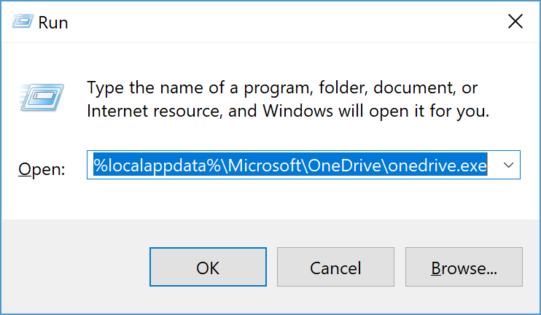 When I run that command it opens up an explorer window with the focus on OneDrive, showing that folders are syncing. Also, the OneDrive cloud icon should be displayed and showing it is syncing.
When I run that command it opens up an explorer window with the focus on OneDrive, showing that folders are syncing. Also, the OneDrive cloud icon should be displayed and showing it is syncing.
That’s it, Future Tom, how to reset your OneDrive.

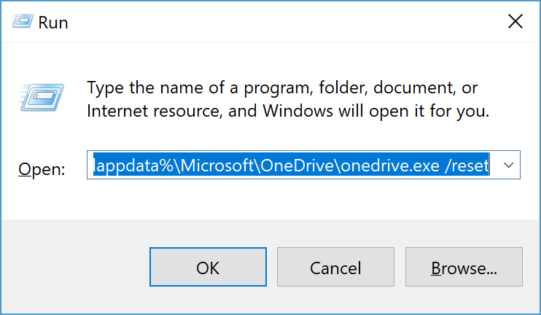

Having an issue w/ 8.1 – apparently there are 10-20 “phantom” files that Onedrive thinks it needs to sync but don’t exist. It’s constantly in a state of syncing and no amount of resetting or running the troubleshooter helps. I haven’t messed with it heavily just because I’m due for a new laptop soon, but definitely annoying. I’ll file this away in case I have issues w/ Windows 10. Looking forward to the return of placeholders in the next major update.
Oh, I had not heard of these phantom files.
They were valid at one point, but something got “stuck” along the way. Can’t find anything when searching for how others solved it and haven’t seen it anywhere else. Just popped up w/ this particular 8.1 machine w/ some docs. The laptop thinks they exist and are waiting on something from the server. The server has no knowledge of them. And you can only see them through the metro app, not through anything else.
Just an odd issue.