I’m not what you would call an “early adopter” by any means, but I do try to work with the latest versions of software whenever possible. A few months ago I finally got around to taking Visual Studio 2013 for a test drive.
The reason for me wanting to kick the tires on VS 2013 was to make certain that the demos I built for my 2013 TechEd precon on Microsoft Azure would still work.
In a nutshell…the demos did not work as expected. And I was left trying to figure out what had changed with Visual Studio. I even mentioned some of my issues to Scott Klein (blog | @SQLScott) and he essentially told me “works on my machine”. So, without any access to Scotts most perfect laptop, I set out to learn why my demos were no longer working on mine.
Today’s post is meant to help recognize and remedy one of the errors I found with Visual Studio 2013. The setup for this error is quite simple: install VS 2013. That’s it.
Once installed, open up VS 2013. Navigate to server explorer, and you see a connection to your localdb:
Great. Next, I want to create a database project using a database inside of a SQL Server 2014 instance. So, let’s add a connection to that instance of SQL Server 2014:
My hopes are high, but when I click ‘Connect’ I get an error message:
“An incompatible SQL Server version was detected.”
The hell? How is this even possible? As it turns out, I need to apply an update to my base VS 2013 installation.
You can see the available updates for Visual Studio by going to the tools menu, then extensions and updates. On the left of the window, there is a section named “Updates”. Under there is product updates, then look for Microsoft SQL Server Update for database tooling:
Click update, and providing your IE 10 settings are set to allow for downloads you should see the following:
We will save first because that’s how we roll. After the save is complete we see this:
Now, let’s hit Run:
Make sure to agree to the license, then click Install:
It should complete and look like this:
Ok, let’s go back and try adding our server again. We will need to restart VS2013 in order for the changes to take effect. Once we do that we find we can connect easily:
Notice we also have an additional localdb, too!
Hope this post helps you understand the “An incompatible SQL Server version was detected” error, and how to fix.

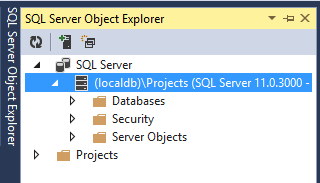
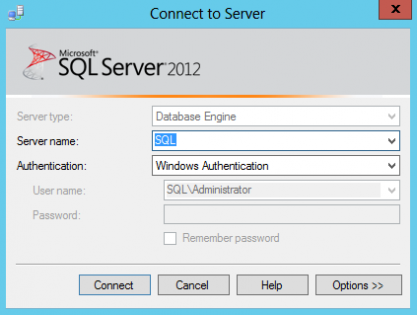
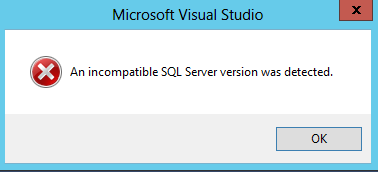
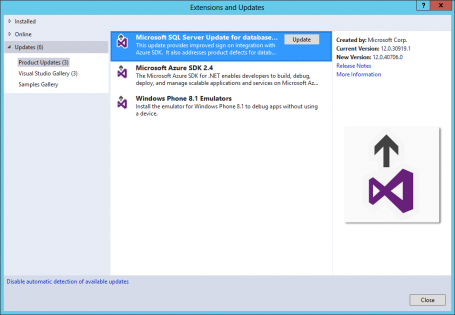
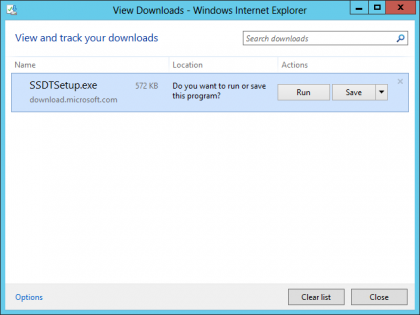
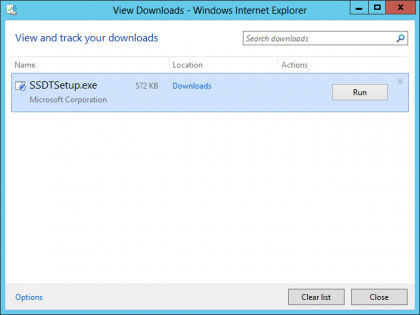
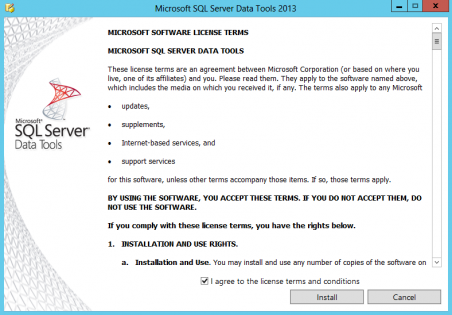
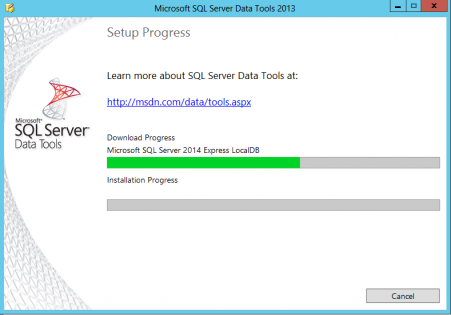
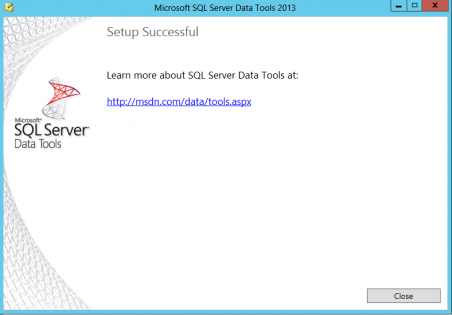
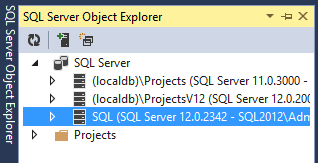

Awesome!
Thanks! Glad you enjoyed the post.
Thanks a lot! Dudes, if You have any situation like that in future, share it! It saves so much time!
You sir , are simply awesome , you saved me a lot of work and trouble. Thank you a million times.
…and I was just about to make a forehead shaped dent in my desk. Thank you.
Welcome!
Thank you so much
You are welcome!
Thank you, you’ve been most helpful.
You are most welcome!
Tank you so much. the king 😉
Saved me a ton of time, thank you so much.
Welcome!
Thanks a million brilliant
You have saved my Final Year Project!!! You sir are a HERO and a LIFE SAVER!!!
Ha! I’m neither, just someone who knows how to blog about an error message. Glad it helped.
thanks a lot. I am so happy that i found your post <3
Thank you so.much