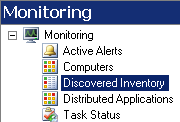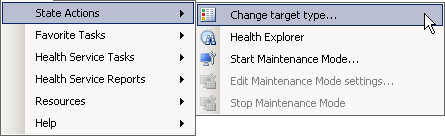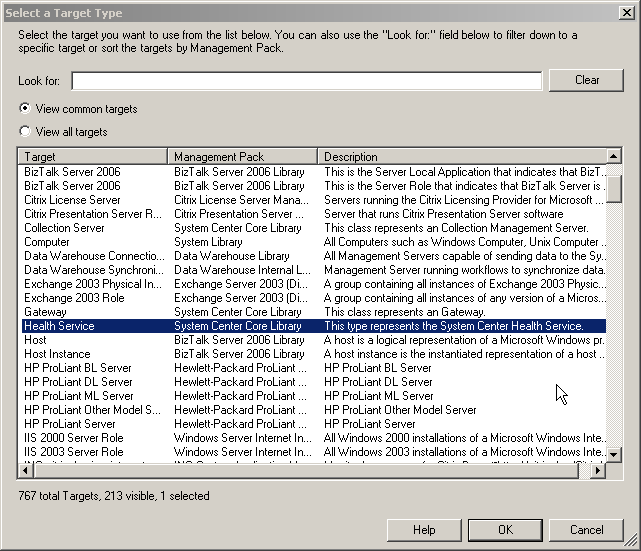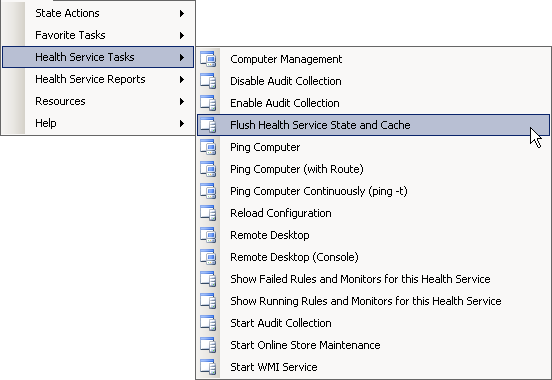If you are judging this post by the title, you are probably going to be surprised it is about Operations Manager 2007, and not about personal hygiene. But I came across something very useful in the OpsMgr GUI the other day and I thought I should share with those that may care.
Often times I find myself looking to either recalculate the health state of a particular monitor. And more often than not I find myself pressing a lot of buttons in an effort to get things reset. It finally dawned on me the other day that there must be an easier way to reset the status, and I came across a way to get the job done using the GUI.
First, go to the monitoring tab, and select the ‘Discovered Inventory’ view.
Then, go to the menu item named ‘Actions’, and select ‘State Actions’, then ‘Change Target Type’.
You should see the ‘Select a Target Type’ screen, and from there select the ‘Health Service’.
Next, select the server in the Discovered Inventory state view, and go to the ‘Actions’ menu again. This time, select ‘Health Service Tasks’, then ‘Flush Health Service State and Cache’.
One caveat here. This task will reset the health state of ALL rules, monitors, etc. for the selected server. So, if you were looking to just reset one or two particualr monitors, this is not the tool for you. However, if you are looking to clean out everything, then this is the easiest way to get the job done. After the task has been started you can check on the status by simply going to the ‘Task Status’ state view in the Monitoring tab, it is located just below the ‘Discovered Inventory’ we selected at the start.
Hope this helps.